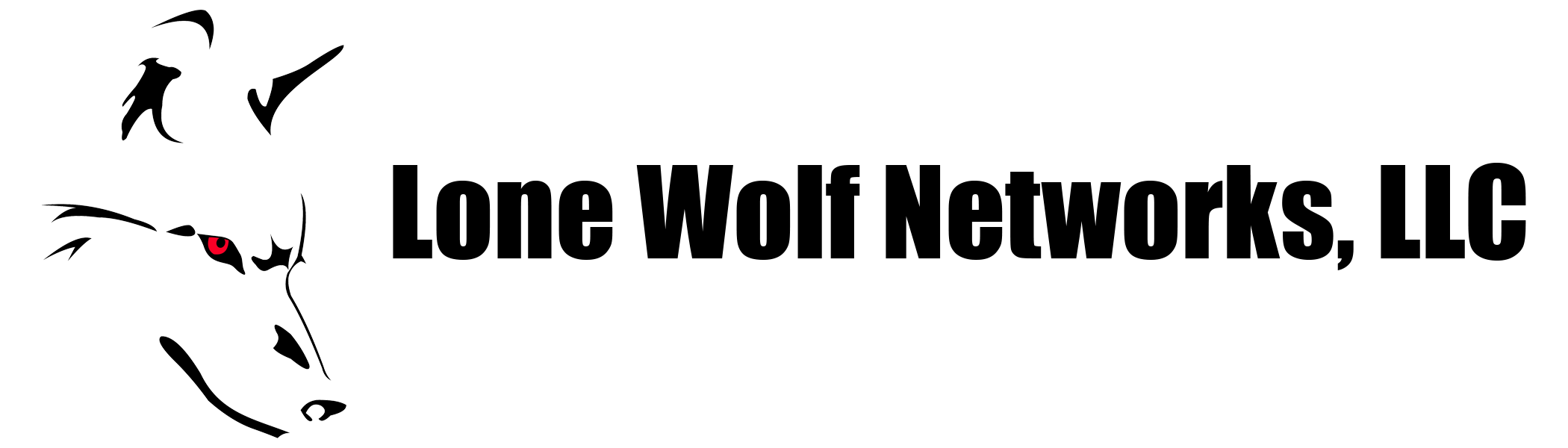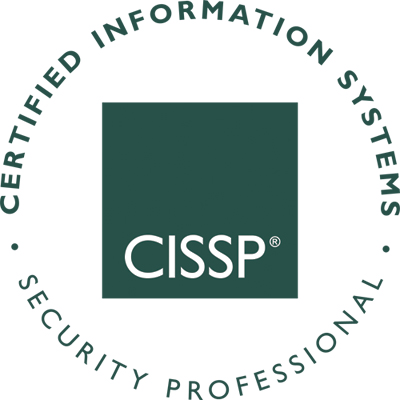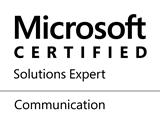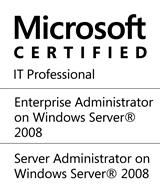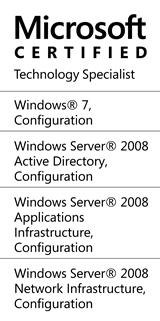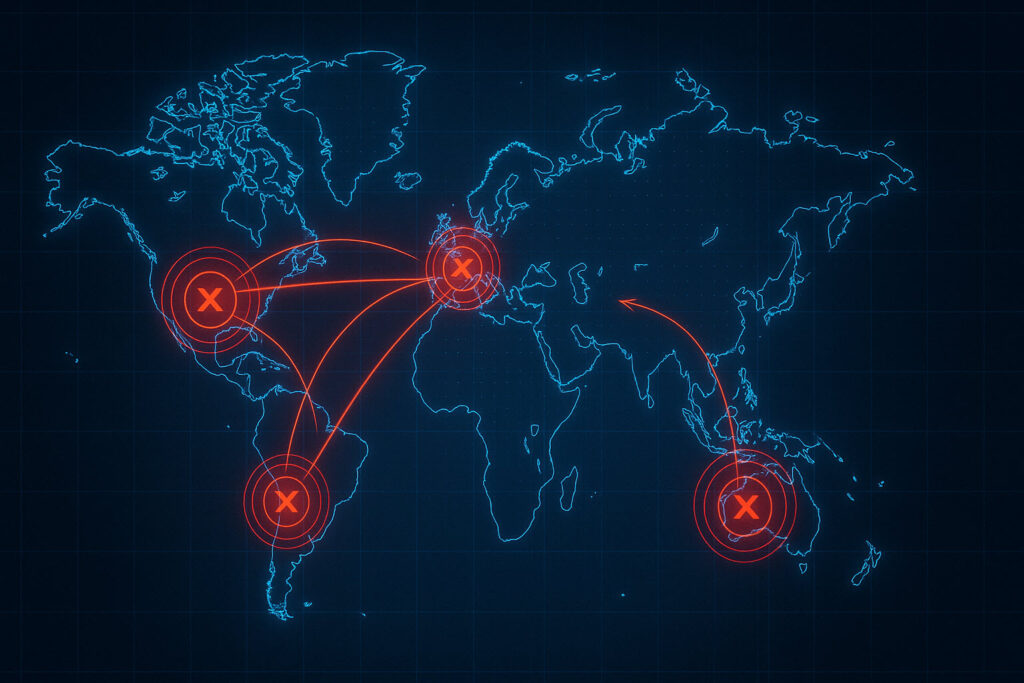I have recently been battling with Cisco Stackpower issues and commands that have been difficult to find. In one environment the company uses 3750X series switches exclusivly in large stacks to avoid a spending cap on single items. Instead of buying blade switches we stack 24 port gig PoE 3750X switches. As an added benefit, with Stackpower we can make the switches redundant without buying additional power supplies. They will also distribute power if PoE devices are unevenly distributed to one switch or the other. Unfortunately when configuring Stackpower, not all ports are active at first, and sometimes the power sharing mode may be configured as something other than “sharing” by default.
A good overview for Cisco’s Stackpower can be found here: Cisco Stackpower Whitepaper
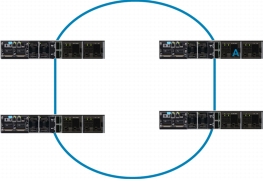 First off we have a stack of eight 3750X switches. Obviously Stackpower in a redundant ring topology limits you to four switches on each power stack. You will want to issue a few show commands to see what is going on with Stackpower and the power supplies:
First off we have a stack of eight 3750X switches. Obviously Stackpower in a redundant ring topology limits you to four switches on each power stack. You will want to issue a few show commands to see what is going on with Stackpower and the power supplies:
switch#show env power all
This show command should give you an overview of the installed power supplies and switch numbers.
switch#show stack-power
sj-sw2-01#sh stack-power
Power stack name: Powerstack-1
Stack mode: Power sharing
Switch 1:
Power budget: 719
Low port priority value: 19
High port priority value: 10
Switch priority value: 1
Port 1 status: Shut
Port 2 status: Not Connected
Neighbor on port 1: 0000.0000.0000
Neighbor on port 2: 0000.0000.0000
Two things to note here. A “shut” status means that the stackpower port is administratively down, while “not connected” means there is a physical problem with the Stackpower cables.
This is where things get tricky. Documentation will tell you to enable the ports using the following command in exec mode:
switch#stack-power switch 1 port 1 enable
Seems like that would make sense, except when checking again:
switch#show stack-power
Power stack name: Powerstack-1
Stack mode: Power sharing
Switch 1:
Power budget: 719
Low port priority value: 19
High port priority value: 10
Switch priority value: 1
Port 1 status: Shut
Port 2 status: Connected
Neighbor on port 1: 0000.0000.0000
Neighbor on port 2: e05f.b90a.9c80
The cure for this behavior is to issue a disable then an enable.
switch#stack-power switch 1 port 1 disable
switch#stack-power switch 1 port 1 enable
switch#show stack-power
Power stack name: Powerstack-1
Stack mode: Power sharing
Switch 1:
Power budget: 719
Low port priority value: 19
High port priority value: 10
Switch priority value: 1
Port 1 status: Connected
Port 2 status: Connected
Neighbor on port 1: c471.fe62.2680
Neighbor on port 2: e05f.b90a.9c80
Once you have all of the stack-power ports enabled, the next step is to place them in stack power groups (if they didn’t automatically assign). Remember that when changing group membership, the entire stack must be reloaded.
switch(config)#stack-power stack Powerstack-1
switch(config-stackpower)#exit
switch(config)#stack-power switch 1
switch(config-switch-stackpower)#stack Powerstack-1
Repeat the command for each switch in the stack. You can change the power sharing mode, and add priorities based on the needs of your environment.